Once you have created your assistant, you can deploy it to your website. You can choose from the following deployment options, depending on the plaform you are using for your shop:
Shopify
When creating your bot using our Shopify integration, you have already installed the monoloq Shopify app in your store. To activte your assistant, you have two options:
Install Link
We provide you with a deep link to directly activate your assistant in your Shopify store. To do so, simply click on the "Install" button in the "Deployment" section of your assistant's dashboard. This will directly activte your assistant in your store. Don't forget to hit the "Save" button in the Shopify theme editor to save your changes.
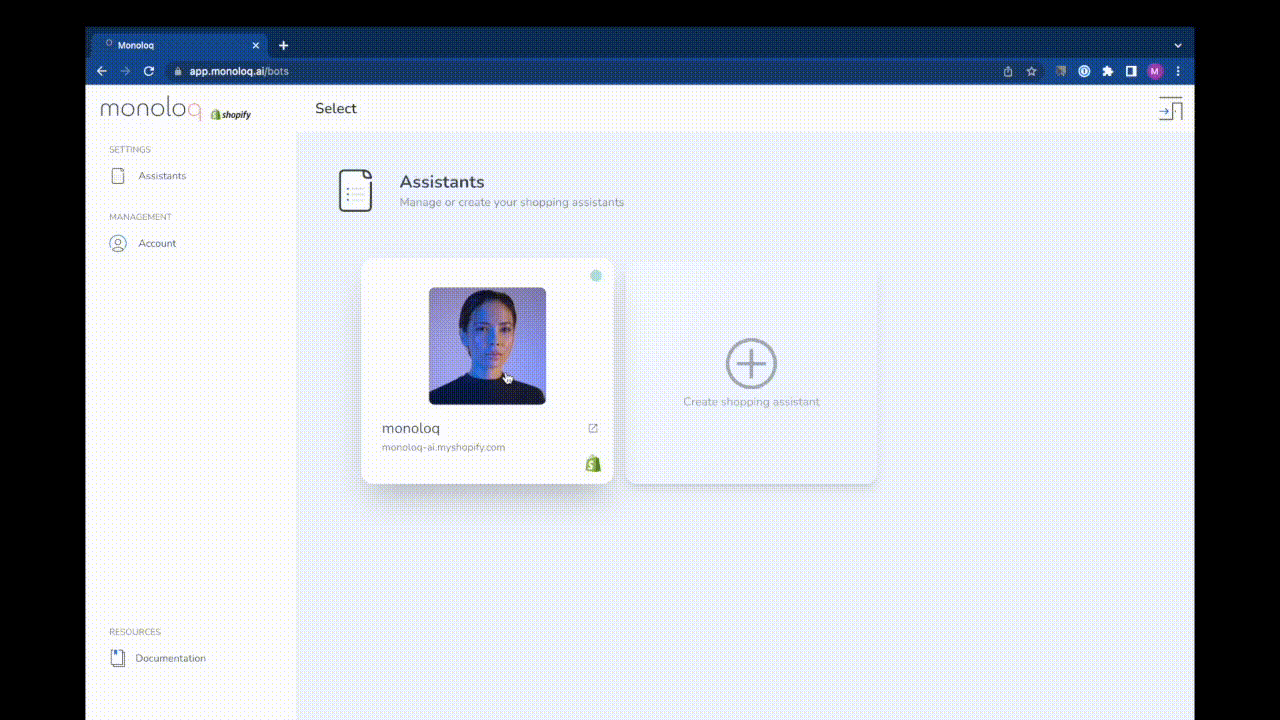
Manual Activation
If you prefer to manually activate your assistant, you can do so by following the steps below:
- Open your Shopify store's theme editor.
- Click the "App embeds" section on the very left of the editor.
- Toggle the "Monoloq" switch to "On".
This will enable the assistant in the edito preview. Hit the "Save" button to save your changes. The assistant will now be active on your store.
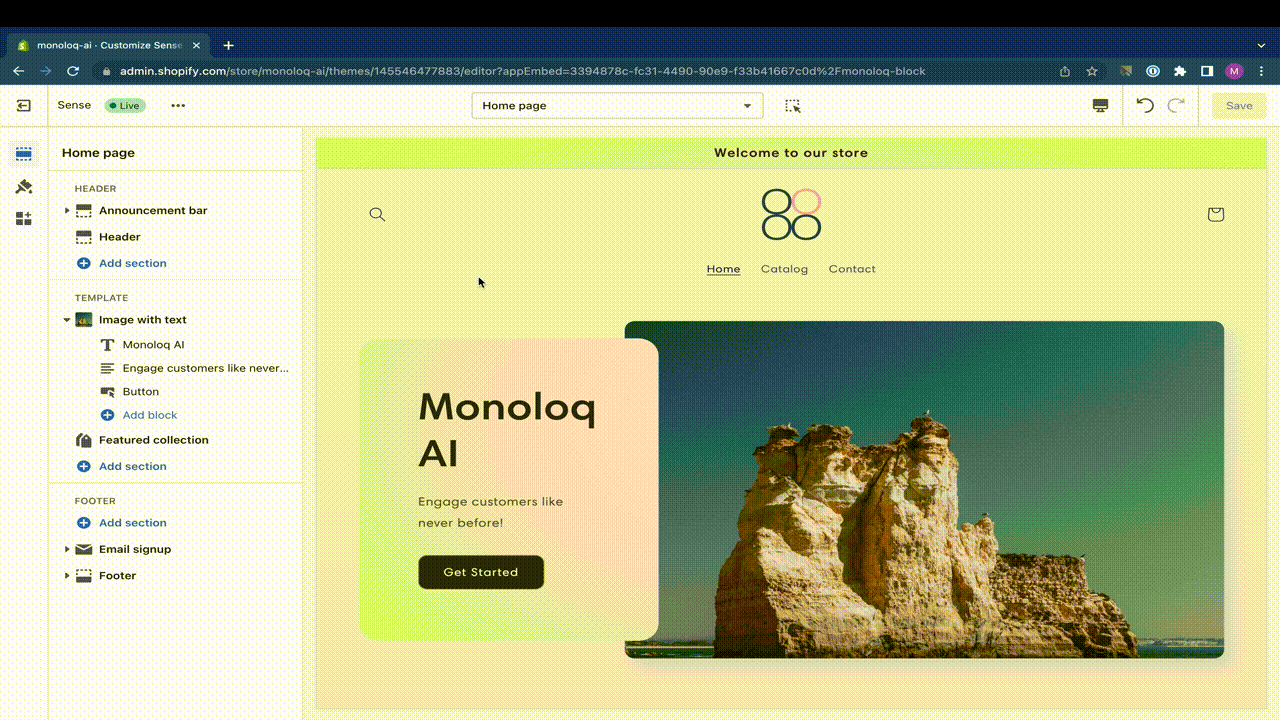
WooCommerce
We provide a WordPress Plugin for you to easily install your assistant on your WooCommerce store. The Plugin is available on the WordPress Plugin Directory. To install the plugin, simply follow the steps below:
- Open your WordPress admin dashboard.
- Navigate to the "Plugins" section.
- Click on the "Add New" button.
- Search for "Monoloq".
- Click on the "Install Now" button.
- Wait for the installation to complete.
- Click on the "Activate" button.
This will directly enable your assistant on your store.
Manual installation
Deploying your assistant manually is also very simple. Simply put the following code snippet into your website's HTML code, right before the closing </head> tag:
<script src="https://cdn.jsdelivr.net/gh/paraloq/chat_widget/umd/monoloq-widget.umd.js" defer></script>This will instantly enable your assistant on your website.